Advanced Techniques with the Magic Wand Tool Photoshop
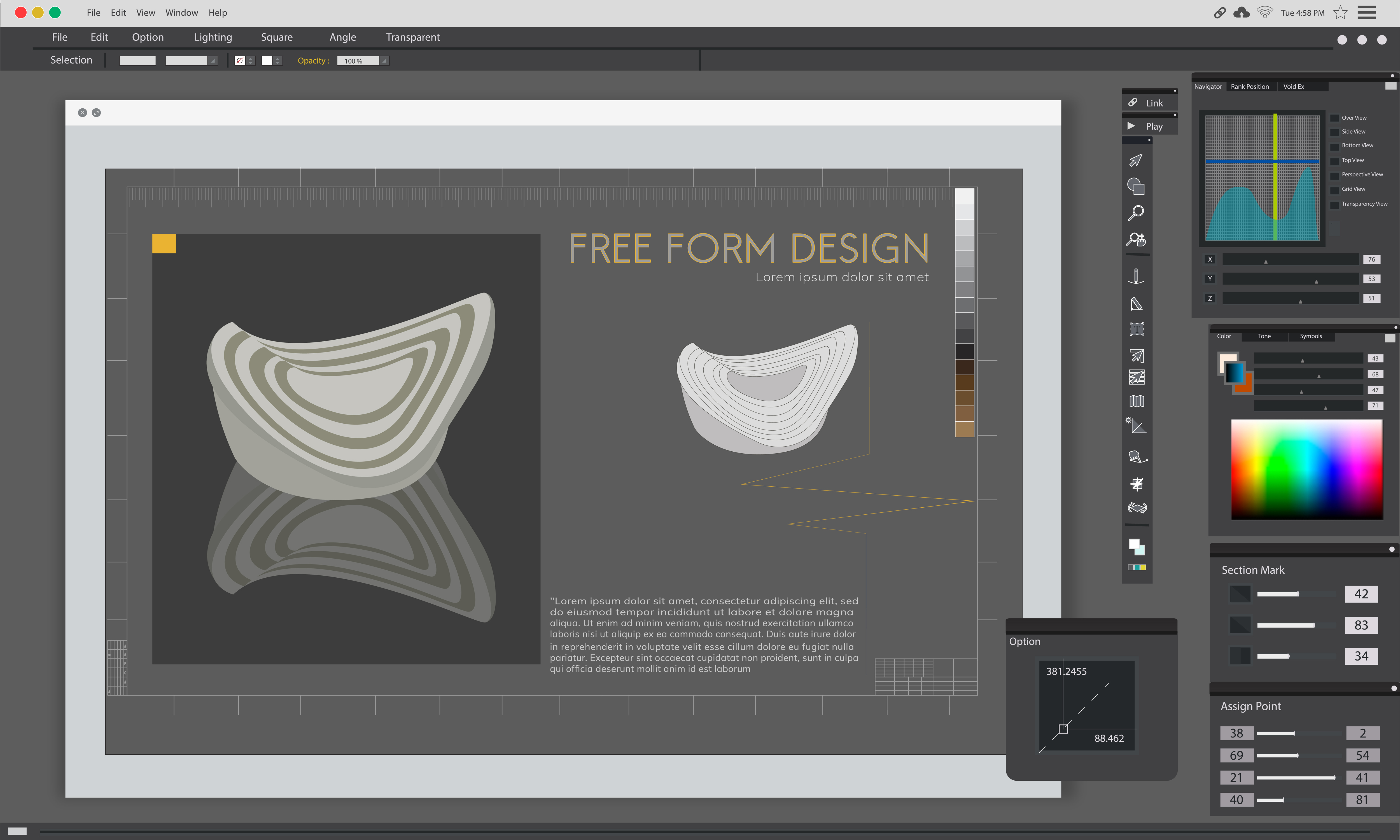
The Magic Wand Tool Photoshop helps you pick parts of a picture fast. It selects areas that have the same color. You do not need to draw or trace. This simplifies the editing of pictures.
The tool will select it all. Then you are able to erase it or modify it. This follows well where the background is a plain or single color.
You can also change colors. Select the part of the picture you want. Then change its color without touching other areas. This is good for making pictures bright or creative.
To make selections better, you can change the Tolerance. A low number selects fewer pixels. A high number selects more pixels. You can also hold Shift to add more areas. Hold Alt/Option to remove areas.
The Magic Wand Tool Photoshop works well with other tools. You can use Select and Mask to smooth edges. You can use the Lasso Tool to fix small mistakes. This makes your selection clean and perfect.
The tool is simple but very useful. Beginners and experts both use it. It is time-saving and gives pictures a professional appearance. Lifetime Work Magic Wand Tool Photoshop. Soon, you will select any part of your image easily.
What is the Basic Understanding
The Magic Wand Tool Photoshop is a tool that helps you select parts of a picture. It works based on color and tone.
When you click on an area with the Magic Wand Tool Photoshop, it looks at all nearby pixels. It selects the ones that have a color close to the pixel you clicked. This makes selecting fast and easy.
The tool uses something called Tolerance. This controls how many pixels it selects. A low number selects only pixels very similar to the clicked pixel. A high number selects more pixels that are not exactly the same.
You can use the Magic Wand Tool Photoshop to remove or replace backgrounds. It is very useful in product photos and eCommerce pictures. You can change the background without touching the subject.
This tool is different from the Quick Selection Tool. The Magic Wand looks only for similar colors, not shapes or borders. It works best with solid colors or simple backgrounds.
Using the Magic Wand Tool Photoshop saves time. You have the ability to make a choice rapidly and make amendments to your image on your own.
What is the Magic Wand Tool Photoshop Used For?
The fast selection of parts in a picture takes place with the Magic Wand Tool in Photoshop. It is extremely useful in case you want to alter or delete backgrounds.
As an example, one can demonstrate a product in various environments. You may place it on white background or colored background or any scene. This puts your product in a clean and transparent look.
The tool applies mostly in the case of online stores. There are regulations to product photos on websites such as Amazon or eBay. They desire images that have plain backgrounds. These rules can be easily followed by the Magic Wand Tool in Photoshop.
The tool can be used to click on the background. It chooses all the neighboring pixels of the same color. Thereafter you can either delete or edit the background. In this manner, your product is unique.
The Photoshop Magic Wand Tool saves on time. There is no need to circle around the product. It is quick and simple to operate even to the novices.
Selection Tools in Photoshop: Easy Guide
Lasso Tools: Basic to Advanced
The Lasso Tool Photoshop lets you draw around the part of a picture you want to select. It is freeform and simple. The Polygonal Lasso Tool helps you select using straight lines. It is good for square or angled shapes. The Magnetic Lasso Tool finds edges by itself. It works well for objects that are different from the background.
Marquee Tools for Shapes
Marquee Tools Photoshop are for simple shapes. Use the Rectangular Marquee for squares or rectangles. Use the Elliptical Marquee for circles or ovals. You can soften edges using Feather. This makes the selection smooth.
Magic Wand and Quick Selection for Speed
The Magic Wand Tool Photoshop is fast. It selects areas by color and tone. It works well for high-contrast pictures. The Quick Selection Tool lets you paint the selection. It adds nearby pixels automatically if they have the same color. This is good for fast work.
Brush Tool for Manual Control
The Brush Tool Photoshop is not a usual selection tool. But you can use it in masks to paint selections. This is good for hard subjects like hair or fur. You can control exactly what you select.
Pen Tool for Precision
The Pen Tool Photoshop is for exact selections. It makes paths that can turn into selections. It is perfect for objects that need fine points. Use it for fashion photos, machines, or detailed objects.
Selecting Irregular Shapes in Photoshop
When you want to select hard shapes, like hair or fur, you need to be careful. You can use many tools together. The Lasso Tool Photoshop is good for rough shapes. Zoom in and use the Pen Tool Photoshop for exact edges. The Brush Tool in Quick Mask mode helps fix small areas. This way, every small detail is selected.
Tools To Use
- Lasso Tool: For rough selection
- Pen Tool: For exact edges and curves
- Quick Mask Mode: For painting and fixing small parts
Working With Layers and Masks
Layers and masks help you edit safely. You do not change the original picture. After selecting, press Ctrl+J (or Cmd+J on Mac) to copy the selection to a new layer. Add a Layer Mask to hide or show parts. Use Refine Edge to make soft, clean edges. This is very helpful for hair or fur.
Steps to Follow
- Duplicate Selection: Ctrl+J / Cmd+J
- Masking: Add a layer mask
- Refine Edge: Clean small details like hair
Using Channels for Hard Selections
Channels help when objects and background are very different. Look at each channel and pick the one with the most contrast. Copy it and use Levels or Curves to make it stronger. Load this as a selection and apply it to your layers.
Steps to Follow
- Pick Best Channel: Find the most contrast
- Duplicate and Adjust: Use Levels or Curves
- Load Selection: Apply to the original layer
Using these tools and steps, you can select hard shapes and fine details. Your edits will look clean and professional.
Advanced Techniques for Background Selection in Photoshop
Selecting the background is very important for clean edits. Hard backgrounds need careful work. Two tools help a lot: Color Range and Background Extraction.
Using Color Range
If the background has one main color, Color Range Photoshop is very useful. It picks all areas with a similar color.
Steps to Follow:
- Open Color Range from the Select menu.
- Click on the background color with the Eyedropper tool.
- Move the Fuzziness slider to include colors close to your pick.
- Use Localize Color Clusters for more exact selection.
This method works well even if the background has many shades. It helps to select the background fast and clean.
Extracting Backgrounds from Hard Shapes
For tricky backgrounds, like leaves, hair, or iron gates, you need careful extraction.
Steps to Follow:
- Use the Background Eraser Tool along the edges of the main subject.
- Apply Refine Edge to get fine details like hair or small shapes.
- For very hard areas, use Channels and paint with the Brush Tool in Quick Mask mode.
These steps make sure all edges are clean. The subject stays perfect, and the background can be removed or changed.
Enhancing and Refining Selections in Photoshop
Making a selection is not enough. You must also make the edges clean and smooth. This helps the subject look natural in a new background.
Using Refine Edge
The Refine Edge Photoshop tool helps to make edges better. It is very useful for hair, fur, or fuzzy objects.
Steps to Follow:
- Select the object.
- Open Refine Edge from the menu.
- Change Radius to include small details.
- Adjust Smooth to make the edge soft.
This tool makes the cut-out look real. It works well on detailed objects and layered backgrounds.
Manipulating Edges and Feathering
Feathering makes the edge soft. This helps the object blend with the background.
- Low Feathering: sharp edge
- High Feathering: soft edge
Too much feathering can make a halo around the object. Too little feathering makes the edge too hard. Use just the right amount for a natural look.
The Refine Edge Photoshop and feathering together make selections clean and realistic. They are very helpful for any photo editing task.
Efficient Selection Workflows in Photoshop
Editing pictures fast and clean needs a good workflow. Professionals use shortcuts, AI tools, and smart methods to save time.
Using Keyboard Shortcuts
Photoshop has many keyboard shortcuts. They make selection work faster.
- Ctrl+D / Cmd+D: deselects any selection
- Ctrl+Click / Cmd+Click on a layer: selects that layer’s content
These shortcuts help you move quickly. You can select, deselect, and edit without losing time.
Automating Selections with AI
Adobe has AI called Adobe Sensei. It helps make selections faster.
- Select Subject: selects the main object with one click
- Works well on hair, fur, or complex shapes
This AI tool saves minutes. Tasks that used to take a long time now take seconds.
Workflow Tips for Designers
Good workflow keeps images safe. Use non-destructive editing:
- Work on a copy of the layer
- Use alpha channels to save selections
- Choose the right tool: Quick Selection, Pen Tool, or both
This approach keeps the original image intact. You can experiment with edits without mistakes.
Using shortcuts, AI, and smart workflow makes selection fast, easy, and precise.
Advanced Selection Strategies in Photoshop
Sometimes, we need to select parts of a picture very carefully. This helps us make clean and professional edits. Different projects need different methods.
Selecting People and Backgrounds
For people in a picture, use more than one tool. The Pen Tool Photoshop lets you draw paths around the subject. This is good for hair, clothes, or small details. Channels can also help. They find contrast between the subject and background and make a precise selection.
Tools to Use:
- Pen Tool: Draw paths for exact edges
- Channels: Use contrast to get fine details
These methods help select people or objects even in tricky backgrounds.
Selecting Text and Shapes
Text and simple shapes need different tools. The Magic Wand Tool Photoshop selects areas with the same color. You can change Tolerance to make it precise. The Lasso Tool lets you trace around objects manually.
Tools to Use:
- Magic Wand Tool: Click on color areas, adjust Tolerance
- Lasso Tool: Draw custom shapes manually
These strategies make selections clean and easy for any project.
Using Selections for Editing
After selecting, you can edit only the chosen area.
- Color Correction: Adjust color of clothes or objects without touching other parts.
- Filters: Apply sharpening, blur, or effects only on the selected area.
Steps:
- Make a New Layer from the selection.
- Apply Filter from the Filter menu.
- Use Adjustment Layers for flexible color edits.
Layer and Selection Management
Keeping layers organized is important. Use these tips:
- Rename Layers: Give each layer a clear name.
- Group Layers: Keep related layers together.
- Use Channels: Save complex selections for later.
- Merge Layers Carefully: Keep edits flexible with Smart Objects.
- Master Selection Tools: Use Lasso, Magic Wand, and Pen Tools for accurate work.
Using these strategies makes editing fast, precise, and professional. Every selection is clear, and the picture looks perfect.









