What Is a Drop Shadow in Graphic Design?

Have you ever looked at an image and discovered that it is flat? It could lack one of the easy tricks - a drop shadow. But what is a drop shadow?
A drop shadow is a darker figure that is observed in the background of an object. It occurs when the light is reflected on the object and forms a shadow. This basic effect may help to make your images look more realistic and 3D. It is even capable of making the object appear to be floating above the background.
Drop shadows can be added in the programs such as Photoshop and Illustrator. One can also manipulate them a lot - they can be adjusted by their angle, blurred, darkened to achieve the desired look.
Studying on how to apply drop shadows can enhance your designs to a great deal. Continue reading to find out the tips on how to use drop shadows in your photos and illustrations!
Definition of Drop Shadow
So, what is a drop shadow? Im Simply put, it is a shape in the background of an object that is dark. This form is a bit smeared and displaced a bit to the right. It appears as though the object is rising off the paper or television screen.
In digital design, drop shadows are extremely widespread. You can find them behind buttons, windows, cards and text. They assist you in the visualization of what is in the foreground and what is in the background.
Designs which are done with drop shadows are easier to understand. They also render things lifelike and depthly provide. A drop shadow can direct the eye of the viewer when applied in the right way and will enhance the appearance of design.
What is a Drop Shadow?
The trick of design is a drop shadow. It causes an object to appear as one casting a shadow. This is a very limited and helpful effect. It gives reality and three dimensionality. Flat pictures or shapes can be seen against the background with the help of a drop shadow.
Types of Drop Shadows in Photoshop and Illustrator
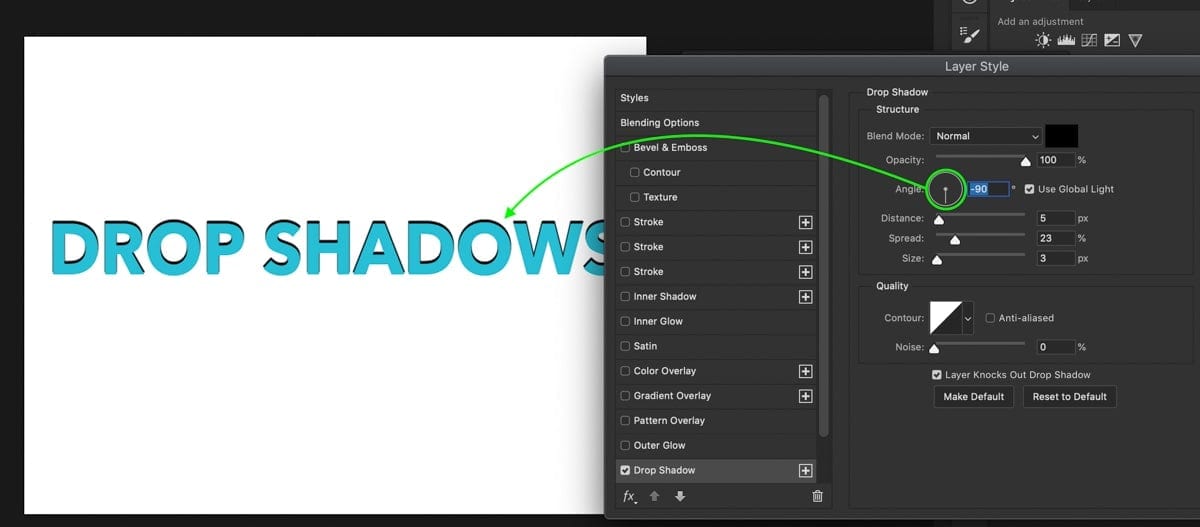
Not every drop shadow is similar. Different types can be used according to your design and the outcomes that you desire to achieve.
Classic Drop Shadow
This is the most common type. The object appears to have a natural shadow beneath it. The edges are blurred a bit and it generally is placed just behind the object.
Inner Shadow
The inner shadows that are generated are on the inside of the object and make it look sunk or carved. Designers typically apply it to buttons, logos, or 3D forms in order to provide depth.
Long Drop Shadow
The type forms a shadow which is long and is extending away out of the object. When you need the dramatic or stylized appearance, it is ideal with text or logos.
Colored Drop Shadow
It is not necessary to use only black or gray. Color drop shadows will make your designs either playful, bright or even artistic. They work very well on cartoons, amusing illustrations or art projects.
Harsh Drop Shadow
Looking to have a dark shadow that is defined? Make the blur less and you have an achy drop shadow. It is efficient with the contemporary and minimalistic designs in which the source of light is bright.
How Drop Shadows Work in Photoshop
Photoshop manipulates pixels, and thus drop shadows in this case are raster editing.
Selecting Your Object
Select the layer on which a drop shadow should be added. It may be either a text layer, a shape or an image.
Accessing Layer Styles
Go to the "Layer" panel. Bring up the small icon in the bottom, by clicking the small "fx" icon and select Layer Styles. There, choose "Drop Shadow.
Customizing Your Shadow
- Blend Mode: Controls how the shadow interacts with the background. Multiply is the most popular for a realistic look.
- Opacity: Adjusts how dark or light the shadow is.
- Angle: Changes the direction of the light source, affecting the shadow’s position.
- Distance: Moves the shadow closer or farther from the object.
- Spread: Adjusts the shadow’s edges to be soft or sharp.
- Size: Changes how big or small the shadow looks and how blurry it is.
Preview and Experiment
The changes are visible in real time with the "Preview" checkbox. There is no need to be afraid of experimenting. Participate in small adjustments and make your design look much better.
How Drop Shadows Work in Illustrator
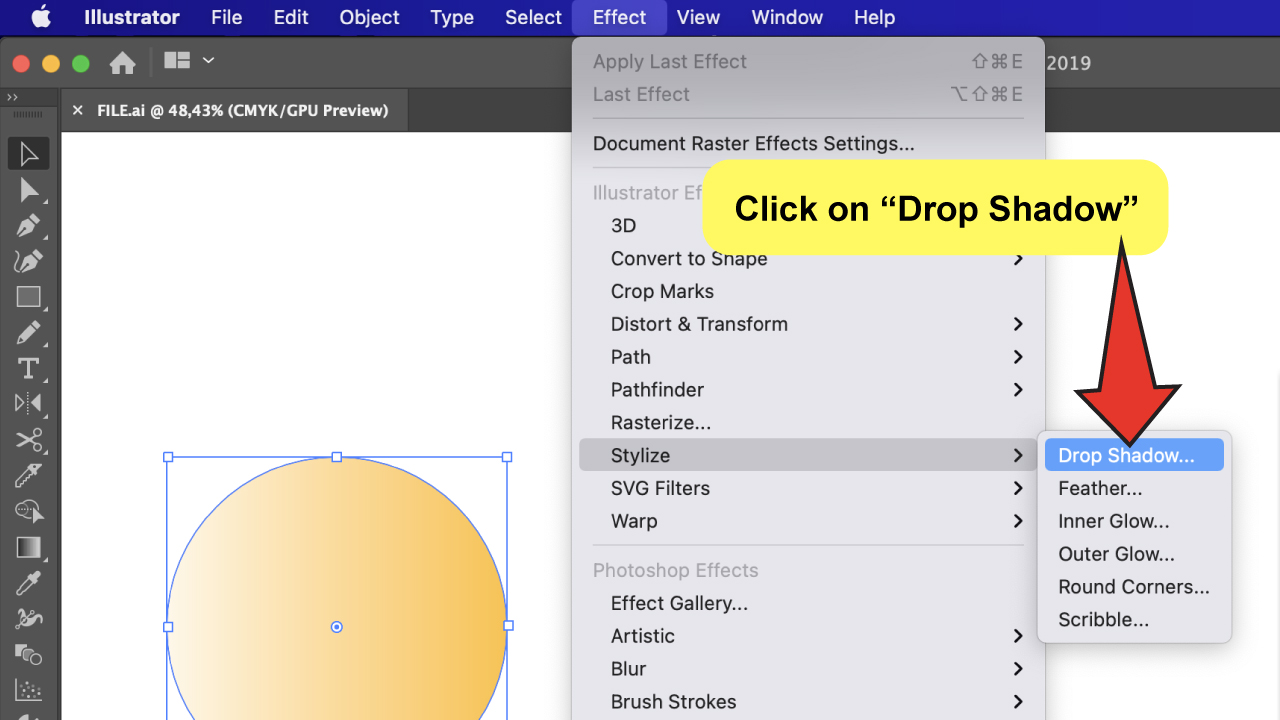
Illustrator is a vector-based program. This means shapes can scale to any size without losing quality. Drop shadows here work a bit differently than in Photoshop.
Selecting Your Object
Pick the vector object or text you want to shadow.
Accessing the Effect Panel
Go to “Effect” in the top menu, then choose “Blur,” and finally “Drop Shadow.” You can also use the shortcut Shift + Ctrl + Alt + B.
Customizing Your Shadow
Illustrator has similar options as Photoshop:
- Blur: Controls how soft the shadow edges are.
- Offset: Moves the shadow away from the object.
- Opacity: Makes the shadow darker or lighter.
- Color: Lets you pick a color instead of sticking to black or gray.
- Angle: Adjusts the direction of the light and shadow.
Live Preview
Illustrator lets you see the shadow as you adjust settings. This makes it easier to get the effect just right.
Benefits of Using Drop Shadows
Drop shadows are not only decorative. They enhance your design in a number of ways.
Better Readability
Subtle drop shadowed text is more readable. The shadow will distinguish the text with the background making it readable even on busy design.
Add Depth to Flat Designs
Flat objects can look boring. The drop shadows provide them with the 3D effect which will make your graphics more interesting and real.
Create a Visual Hierarchy
Shadows assist in directing the eyes of the viewer. Significant elements may be salient, whereas other elements are in the background. This simplifies the design and allows one to see what it is.
Make Designs Make them look professional
Drop shadows are useful even in the case of simple projects. They make shine and make your work complete.
Tips for Using Drop Shadows
- Keep it subtle – Too strong a shadow can look fake.
- Match the light source – Shadows should follow the same direction as the main light.
- Experiment – Different blur, distance, and opacity settings can create very different effects.
- Use color wisely – Colored shadows can add creativity, but don’t overdo it.
- Combine with other effects – Drop shadows work well with gradients, highlights, and textures.
Final Words
So, what is a drop shadow? It is a rather easy effect that can render your designs interesting. Drop shadows give text, image and shapes depth, dimension and realism.
With the knowledge of the kinds of shadows and how to apply them in Photoshop and Illustrator, one will be able to make content more readable, build a visual hierarchy, and make your design look more appealing.
There should be no fear to experiment with settings and styles. It does not require many tries to turn flat designs into something fantastic. The impact of drop shadows is enormous in spite of their small size.









